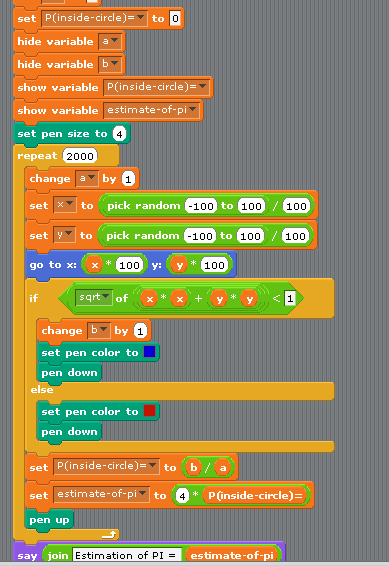Crash course in programming, with Scratch
christophe@pallier.org
Problem => Algorithm => Coding
Strictly speaking, to program is to explain to a computer how to carry out an algorithm (the second arrow), not to find an algorithm for a problem (first arrow).
Although “AIP” means “Atelier d’introduction à la Programmation/Python” we will try to train you also on the first stage.
Examples of Problems:
- Cooking boiled eggs
- Integer division of two numbers
- Missile Pursuit (or animal chasing a prey)
- Play a game like chess
- Recover 3D information from stereoscopic images
Note: suggested readings David Marr (1982, Vision)’s three levels of description in cognitive science.
Because computers are stupid (that is, they lack a theory of mind and cannot guess your desires and intentions), you must provide very detailed and exhaustive instructions. The choice of the programming language is relevant here.
There exist many programming languages (and also different computer architectures, e.g. parallel vs. serial)
In 2000, we decided to use Python for the Atelier d’Experimentation, because it is:
- clean (the code can be relatively close to the algorithm)
- general-purpose (vs. Matlab)
- multiplatform
- free software
Learning to program takes time because it requires to master not only the semantic but also the syntax (=grammar) of the language.
Like learning to play an instrument, programming is a skill that you can only acquire by trying (and making lots of mistakes and correcting them!!!).
Yes you can! Let’s go!
We not use Python for this first lecture!
Scratch (http://scratch.mit.edu) was designed by the MIT media lab to teach kids how to program.
Its main interest: programs are created using a graphical interface, preventing syntactic errors (thus, you can learn the language without learning the grammar!)
One can either work online at https://scratch.mit.edu/projects/editor/?tip_bar=home or offline by downloading Scratch at
You may want to run the tutorial “Getting Started with Scratch” on the website.
In the ‘motion’ group, take the instruction ‘turn 15 degrees’ and drag it onto the ‘Scripts’ panel.
Double-Click repeatedly on the block ‘turn 15 degrees’, you should see the cat (‘sprite 1’) rotate.
In Scratch, when one double-clicks an instruction in the ‘Scripts’ panel, the computer executes it.
Drag the instruction ‘move 10 steps’ from the motion group, and add it to the bottom of the instruction ‘turn 15 degrees’. Change the value ‘10’ into ‘50’.
You have just created a block of instructions, that is, your first program or script, Bravo!
- Double-Click on the block and see the sprite moving.
- Note that inside a block, instructions are exectuted sequentially, one after the other. Can you prove it?
- Experiment with changing the argument of the instruction ‘move’ (Tip: to clear the drawing area, move the instruction ‘pen/clear’ to the script window and execute it)
Click on the ‘pen’ group, and add ‘pen down’ at the top of the block.
Run it.
Construct the following scripts and play with them until you are sure to understand the behavior of the computer..
- Instruction
- Argument of an instruction (change ‘10’ in ‘move 10 steps’)
- Block of instructions and sequential execution
Computers are good at doing tasks repeatedly (as they do not get tired).
Click on the “Control” group, and try to construct the following script:
- Clicking on the ‘green’ flag will execute the block of instructions
- The ‘Repeat’ instruction executes the inner block of instruction a number of times specified as an argument. This is called a loop
- Adjust the parameter of the Repeat instruction so that the sprite draws a full circle when you click once on the green flag.
- Replace the repeat instruction by ‘forever’.
Modify the script as follows:
Tip: the condition ‘key space pressed?’ is in the ‘Sensing’ group.
This illustrates a repeat…until loop: the inner block is executed until the condition is satisfied.
Add a new sprite, and duplicate the script from sprite1. Click on the green flag. You should see the two sprites running in circles.
Remark that the scripts associated to the two sprites run in parallel (rather than sequentially).
Create a new scratch project, and change the costume of the sprite into a ball.
Then write and execute the following script.
You should see the ball bounce on the edges.
With Scratch, use the instructions “pen down” and “move” and “turn” to (a) make the cat draw a square (with sides measuring 100 steps) (b) draw an hexagon (c) draw a circle
Using the Control/Forever, make the cat turn continuously along a circle.
- Bouncing ball
- Delete the cat. Using new sprite/open, add a ball.
- Make the ball move automatically horizontally from left to right and bounce when it touches an edge (tip: use Control/forever)
- Make the ball follow the mouse.
- Add a second ball that follows the first.
- Create a script that asks for your name and then displays “Hello !”. Tip: use the instructions ‘sensing/ask’, ‘looks/say’ and ‘operator/join’ and the variable ‘sensing/answer’.
Using the group ‘variable’, we are going to create a variable ‘a’ and make it display continuously the x-coordinate of the ball.
The concept of variable is very important. You can think of it as a name for a object that can change (here the object is a number).
Now study the following script:
The loop is executed 100 times. Each time, the value of the variable a is incremented by 1, and is used to compute new x and y coordinates where to sprite is instructed to moved to.
- ‘Multiply by adding’. Write a program that reads in two integer numbers and displays their sum.
- “Guess a number”. Make Scratch pick up a random number in the interval [1,100], and loop asking you for a guess and reply either ‘too low’, ‘too high’, or ‘you win!’ depending on your answer.
- We are going to estimate the number PI by a Monte Carlo method.:
- Repeatly (e.g. 2000 times) picks up two random numbers on the interval [-1, 1]. This corresponds to a dot inside a square of size 2x2.
- Count how many times the dot falls within the circle of radius 1 centered on the origin (Pythagore helps you here: the dot is within the circle iff
(x * x + y * y) < 1.)
- The proportion of dots falling within the circle, multiplied by four (the area of the square), is an estimate of teh area of the disk, that is, the number pi.
There are several examples on the scratch web site. You can study their code: